I followed all of the directions that I could Google and finally realized today that I was making it harder than it needed to be! I was creating a jpg and changing it into an html file, then changing the file path, etc, etc. To make matters worse, it didn't work -- I must have missed a step. I do need to cut myself a little slack as I did need to know a few important steps that I learned along the way. So, my personal OCD mission to make this work will hopefully be your gain. Another reminder to Keep it Simple!
1. Sign into your email account. Go to New Mail Message. Create your signature and/or store link. Highlight your text and choose your own font, size, color. If your link defaults to blue, just change it back to your desired color. I used size 18 Fiolex Girls font (because of the hearts) but in an orange font color.

Position your signature about halfway or so down the page.
When satisfied, save as an html file to your desktop. Make sure that you manually add html after your file name as well as choosing the html file from the dropbox, otherwise windows live will automatically add htm.
2. In your email account go to Tools - Options - Signatures. In the signature settings area, decide how often you want your signature to appear. You can even leave both boxes unchecked and manually add the signature that you are about to create in selected emails by going to insert - signature when you are creating each new email. In signatures click on new. In edit signature, choose file and browse to your desktop where your signature file is located ~ you will need to change the box on the right from txt files to html files. Choose your file and click ok.
3. Then, choose new mail message and your signature should be there now and forever......or until you decide to change it!
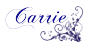
I have wanted to do this forever but never took the time to look it up. THANK YOU!!
ReplyDeleteGoing to give it a try.
My pleasure!
ReplyDelete